Link a panel to a File on Cycling Banners
How to get to Cycling Banners
- From the Administration, go to Index > Content > Cycling Banners.
- At the top of the page, you will see a dropdown list of Existing Banners.
- Select a banner from your list to edit.
Link a panel to a File
- Scroll down to Banner Panels section to see all your panels.
- Click the edit button
 (Edit this panel) besides the panel you would like to configure
(Edit this panel) besides the panel you would like to configure
- A new window will appear Edit Panel Details:
- Click on Links to dropdown and set to Nothing/Any URL
- Paste the file path here.
- If you don't have the path, you can go to File Manager > [find your file] then right-click > Get Info.
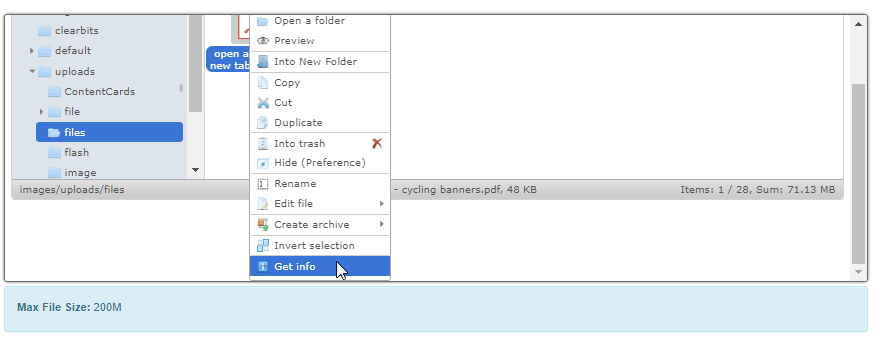
- Right-click on the Link path and copy:
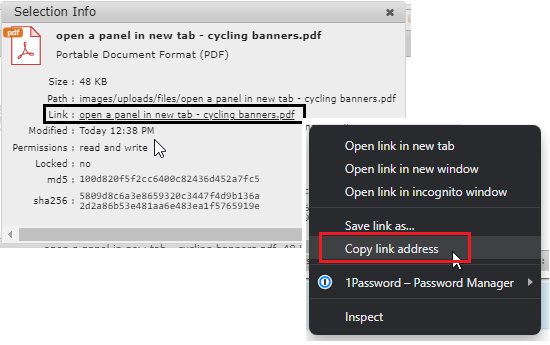
- Click Close
- Repeat for other panels, if applicable.
- Click Save All Banners at the bottom.
- Review your changes on the site.
Related Articles
Cycling Banners
The following will guide users on creating/adding/editing Cycling Banners, which are a fun and useful tool to showcase information on your zeckoShop site. The dimensions and file size of the images you use are particularly important when it comes to ...
Open a panel on a new tab on Cycling Banners
How to get to Cycling Banners From the Administration, go to Index > Content > Cycling Banners. At the top of the page, you will see a dropdown list of Existing Banners. Select a banner from your list to edit. Open a panel in a new tab Scroll down to ...
Add a related file or document
How it looks like: The Related Files feature allows clients to upload files, for example PDFs, that are associated with specific products or whole product categories. This could be something like product user guides, ingredients lists, or what have ...
Menu Builder - Link a menu item to PDF
Link your file to the menu item: From the Admin, go to Index → Content → Menu Builder: Open the Theme dropdown list and select the version you want to work on. If multiple items are available, then we repeat the steps for each version in the ...
Adding Downloadable Files to Your Blog Posts
I. Upload the Document Skip this if you have a URL 1. Login to Admin 2. Then go to File Manager 3. Upload your file: Drag the file you want to use into the desired folder within the File Manager where you want to store it. After successfully ...
(Edit this panel) besides the panel you would like to configure